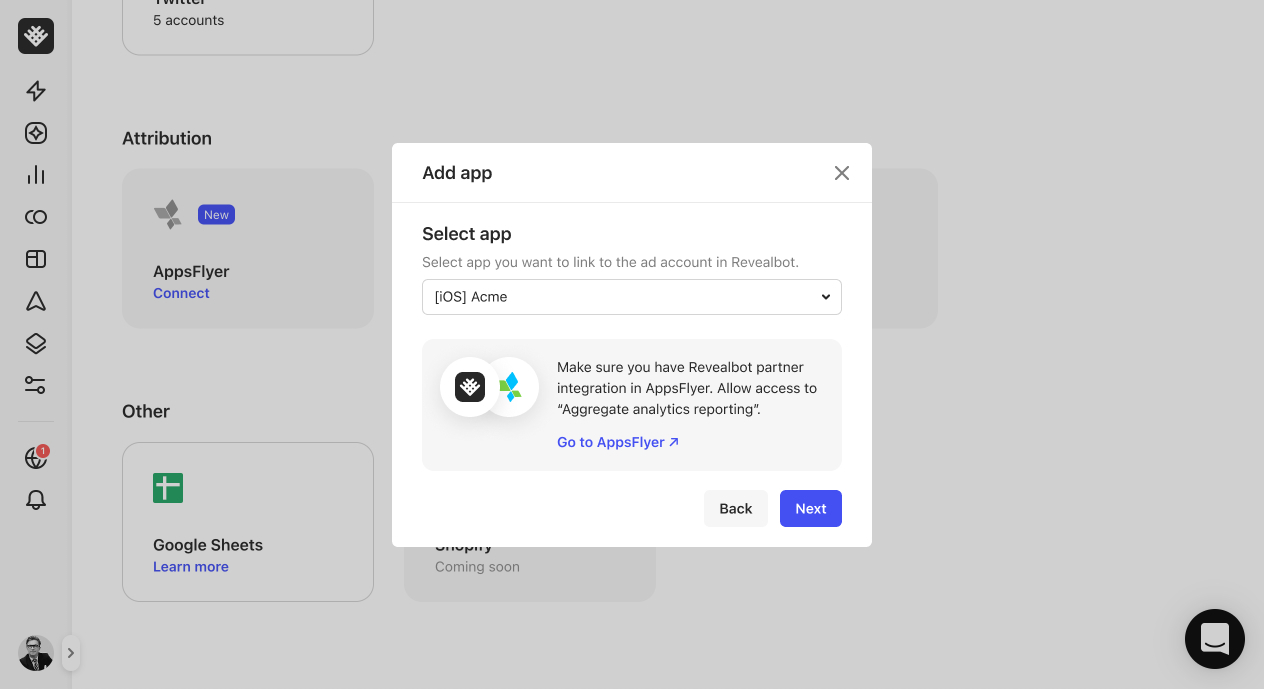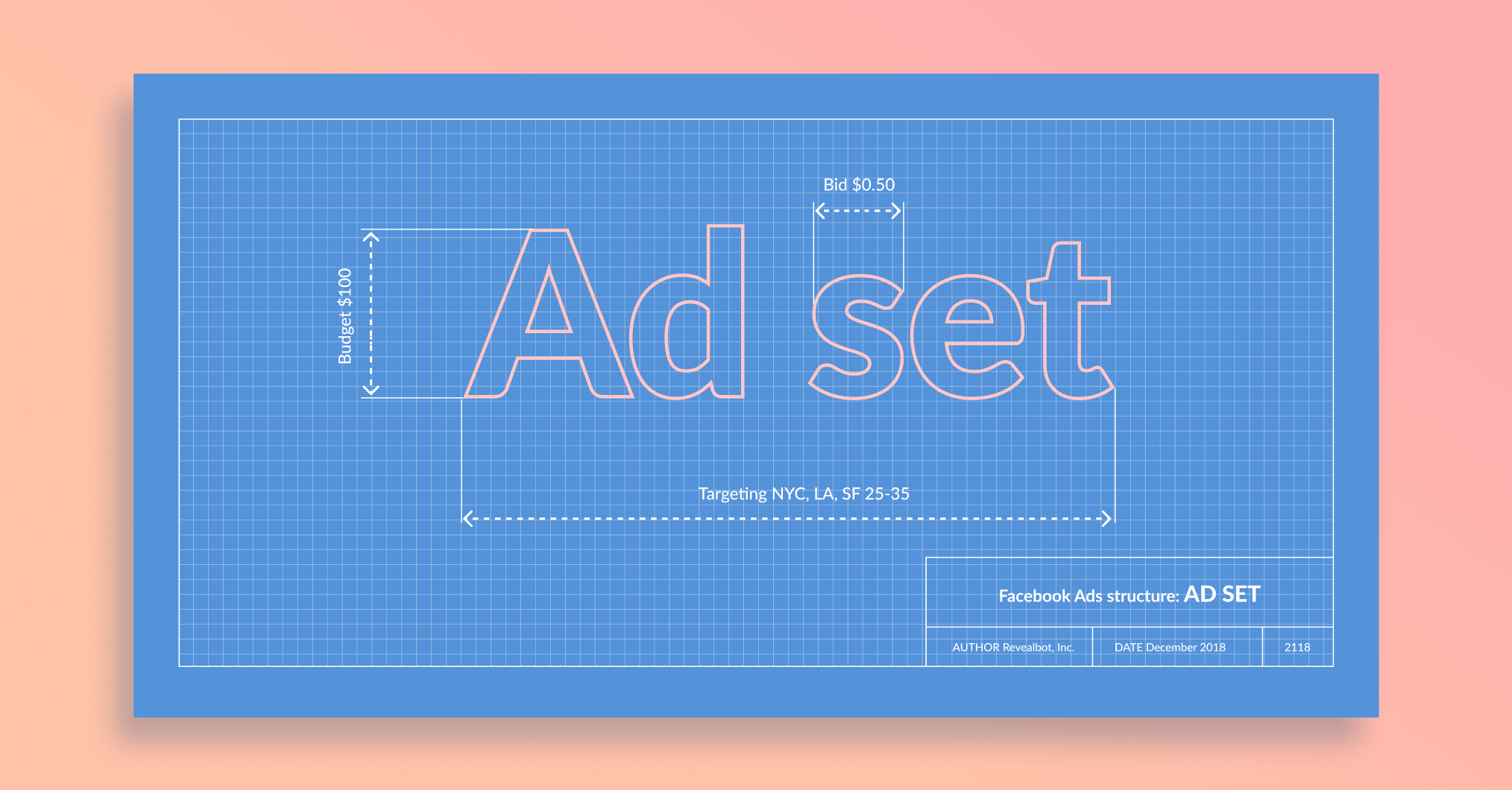Now that we've connected some ad accounts to Revealbot, let's have a look around.
Starting back in your profile menu, you'll be able to find all the settings for your Revealbot account.
-
Team Settings for managing users and clients,
-
Integrations for connecting ad accounts and other apps which we covered in the previous video,
-
Billing to manage your payment details and see your total ad spend to determine your Revealbot pricing plan,
- And the options to upgrade and log out of Revealbot.
Next to the profile menu, you will see a notifications icon for What's New. This where you will be notified of product updates, major new releases, and new informational content to help you become an even better media buyer and advertiser.
And finally, the question mark icon is for the Help Center. Anytime you need a quick answer about creating rules or other features in Revealbot, you can search our ever-growing list of help articles for answers. If you still need extra help, you can start a chat with support by clicking the intercom icon anywhere in Revealbot in the bottom right corner.
Now let's take a look at the rest of the sidebar. It's grouped into three sections:
Automated Rules is where you'll be to create, manage, and organize all your automated rules.
Reporting is where you'll be able to create custom reports and see a live view of your entire automated rule history.
And finally under Facebook Ads Creation you'll find additional tools available for Facebook advertisers.
-
Bulk creation allows you create ad sets and ads in bulk to spin up new campaigns faster.
-
Auto post boosting lets you set up rules to automatically promote organic Facebook posts that meet certain conditions.
-
Post ID export can get all your Facebook Ad Post IDs so you can quickly make new ads using existing posts to keep social engagement.
- And the Asset library is where you'll be able to see and manage all the audiences and ad creatives you've created so far in Revealbot.
The bulk of your Revealbot use will be creating and managing automated rules. Let's take a quick look.
Clicking one of the platforms, for example, Facebook Ads, will take you to the automated rules home page where all your rules live for that platform. You can create folders to organize your rules, filter rules by status and by ad account, and search for rules by name.
Join me in the next lesson where we'll create a new rule together from start to finish.