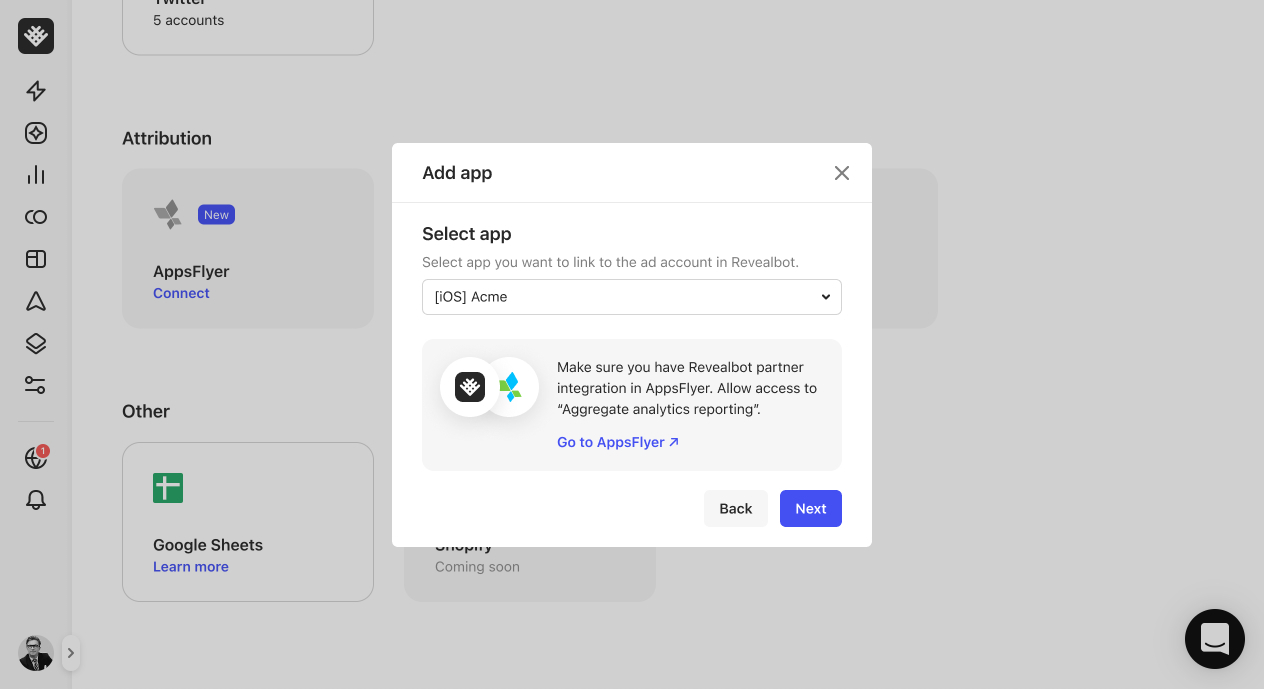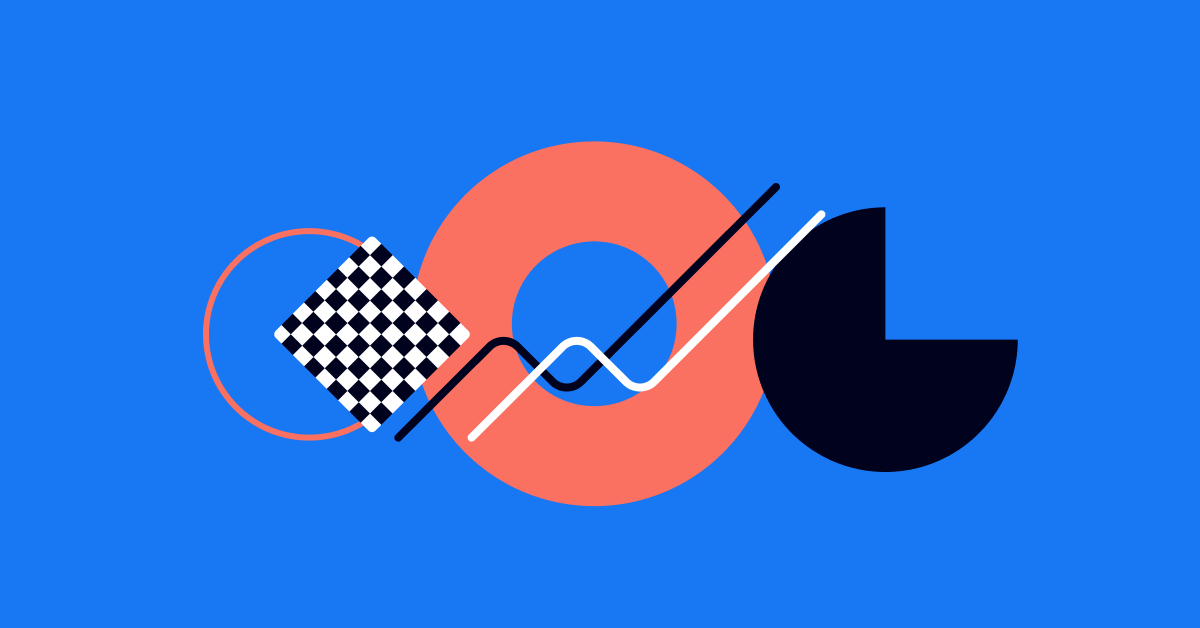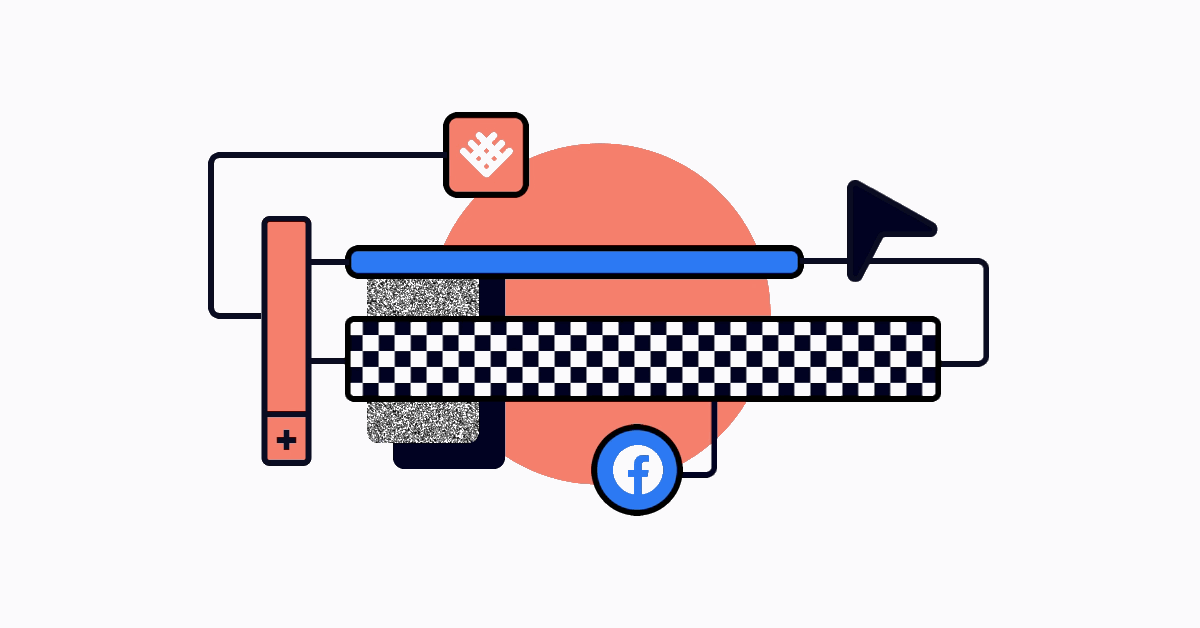There are a lot of Facebook ad metrics available to use in automated rules. Over 300 of them in fact.
But even with all those metrics, sometimes we need one that Facebook just doesn't have for us. With the Revealbot Custom Metrics, you can create your own very custom metric and use them in your automated rule conditions. It's one of my favorite features in Revealbot.
For example, you can create a Custom Metric for your own conversion rate calculation, for average order value, to make an efficiency ratio, or even to create a moving ROAS or CPA target.
Let's first look at how to create a Custom Metric and then I'll show you some ideas for Custom Metrics you might want to use in your automated rules.
From the Facebook ads automated rules home page, click "Custom values" toward the top right. You'll see two tabs, Metrics and Timeframes, where you'll be able to see and manage all of your custom values in one place. We'll cover Custom Timeframes in the next video so for now, let's create a new custom metric, and the "Create Custom Metric" popup will appear.
Here's where you can write your formula to make a Custom Metric. It works by using the default Facebook ad metrics in conjunction with your own numbers and mathematical operators.
Let's start by creating our own conversion rate metric.
The default "conversion rate ranking" metric from Facebook is a non-numerical conversion rate and we can't even use it Facebook's native automated rules. So we can forget about Facebook's hand-holding and create our own custom metric.
Of course, the formula can be written in any way you want to define your conversion rate, but I'm going to use "Website purchases," divided by, "Unique link clicks." It's a simple formula so that's all we need.
We can choose whether this Custom Metric should be applied globally or just for this Ad account and I'm going to select globally since it's not specific to one ad account or another. We'll give our Custom Metric an appropriate name, define its format as a percentage metric, and give it a quick description. The name and description will become important to help you organize your Custom Metrics when you start to make a lot of them. Now that we're done, click "Create Metric" to make it available in our rules. And now we can see it in our library of Custom Metrics.
Let's create one more.
Let's say we have a goal this month, either from a client or a manager, to hit a certain ROAS target. Instead of hard coding the ROAS target into all our automated rules, we can put it in a Custom Metric and use the Custom Metric in our automated rule conditions. That way, if the ROAS target changes next month, we can just update the value for the Custom Metric, and then all our rules using that Custom Metric will be updated.
Let's say we have a ROAS target of 2.5. I can click "Number" instead of "Metric" and enter 2.5. Since this metric is probably Ad account specific, I'll select "Ad Account" and then choose which Ad Account I'm making this Custom Metric for give it a name, set the format to numeric, give it a description, and click create.
By hardcoding numbers in Custom Metrics versus in the automated rules themselves, it makes our automated rules that much more dynamic and easier to manage.
Let's modify one of our rules to use our new ROAS Target Custom Metric.
In our Increasing Budget rule made in a previous lesson, I'm going to change the first condition from Website Purchase ROAS greater than or equal to three to greater than or equal to our ROAS Target Custom Metric. To do this, we'll be using the "metric comparison" feature covered in the last lesson.
Highlight over the value in the condition, click the "gear" icon, and select "Metric."
For the second metric, we're going to select our new ROAS Target Custom Metric, make sure it says greater than or equal to one times our Custom Metric, and choose the same time period.
Now our condition says if the Website Purchase ROAS is greater than or equal to our ROAS target, increase the budget.
And again, if we ever decide to change the ROAS target in the future, this rule will reflect that change. Pretty convenient, right?
Custom metrics paired with metric comparison is one of the biggest benefits of using Revealbot over Facebook native automated rules.
In the next lesson, we're going to take a look into Custom Timeframes, another way to bring even more flexibility and customization to your automated rule conditions.