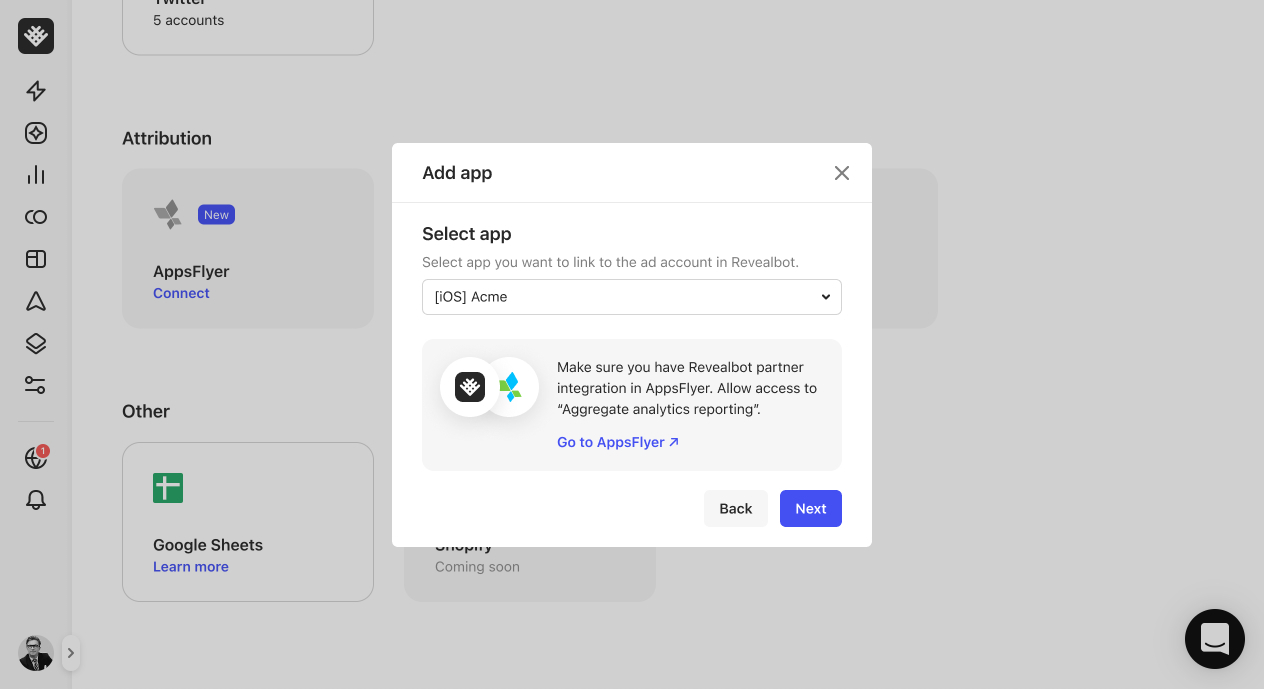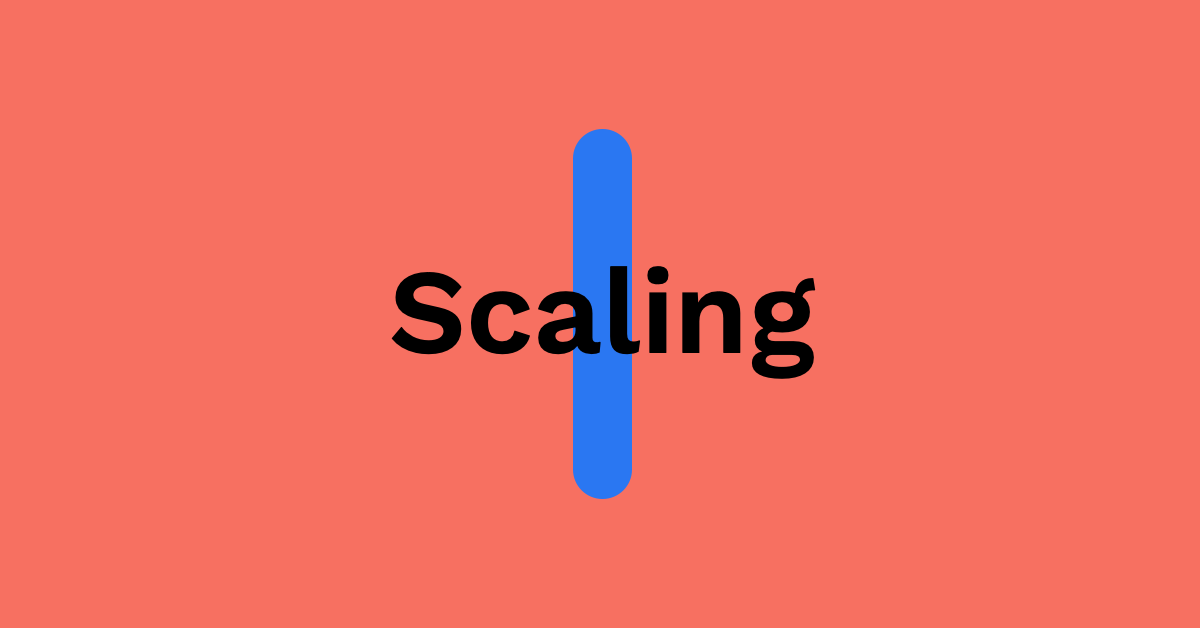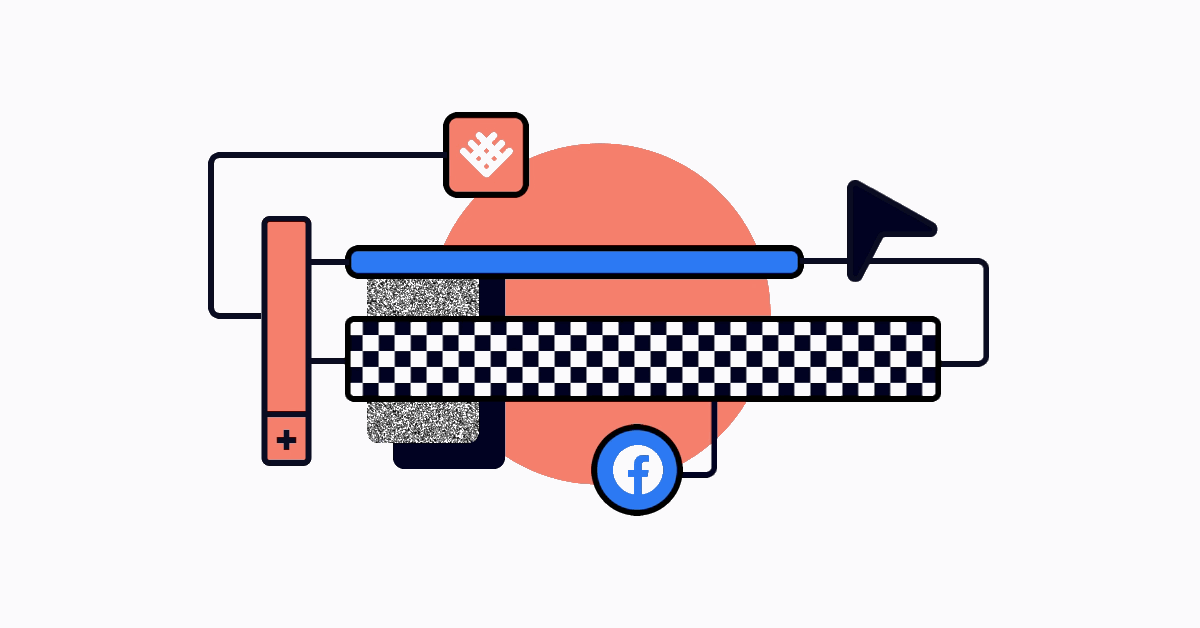Compared to Facebook's native automated rules, you can create an automated rule to check a different time period in each condition versus one time period for the entire automated rule.
And with Custom Timeframes, you can get even more control and flexibility to get your rules just right . Similar to Custom Metrics, you can create and use Custom Timeframes in the same way. I'll show you how it works.
Go to the "Custom values" page, click the "Timeframes" tab at the top, and click the button to create a new custom timeframe.
You have two units of time to work with, days, and hours.
And then you can use the timeline slider to create the exact time period you need.
For example, you might already be familiar with the standard "Today and Yesterday" time period. With Custom Timeframes I can create a timeframe for the two days before today and yesterday like this, and call it "2-3 Days ago."
So with this timeframe, I could create a condition that compares the ROAS of Today and Yesterday to the ROAS of 2-3 Days ago and execute an action based on whether ROAS has grown or fallen.
And I can do the same with a Custom Timeframe in hours.
I can drag the points on the timeline in the "Hours" tab to select "From 3 - 6 hours ago," which I can use to compare the growth or decline of a metric in the "Last 3 hours" to the three hours prior.
Let's see how we can use a Custom Timeframe, Custom Metric, and metric comparison in a new automated rule to notify us when there is a drop in conversion rate.
I'll name this rule "75% Drop in Conversion Rate," apply it to all ad sets with active delivery, and ad status is active, and choose "Notify" once a day as the action. For the initial metric, I'll choose my custom Conversion Rate metric, Today and Yesterday for the initial time period, less than, change the condition to a metric comparison condition, set it to .75 times, choose my custom Conversion Rate metric again, and then choose my custom "2-3 Days Ago" timeframe.
This is a great automated rule to show exactly how customizable and flexible conditions in Revealbot can be. This rule is saying to notify us if our Conversion rate today and yesterday is less than 75% of the conversion rate 2-3 days ago - or in other words, dropped by 25%.
And just to make sure this is really an active ad set, I'll add two more conditions to confirm the ad set is spending budget in both of my selected timeframes by adding "Spend," "Today and yesterday," is greater than, say $10. And "Spend," "2-3 Days Ago," is also greater than $10.
Then I'll set up my notifications so I can actually be notified of a drop in conversion rate and set it live.
As you can see, with Custom Timeframes, Custom Metrics, and metric comparison, you can create pretty much any rule you can think of.
In the next lesson, we'll go through one final, advanced way to make conditions and that is Ranking Comparison. See you in the next one.